Basic information on creating steps, elements, and commands inside of a task.
Tasks have elements specific to this topic type, such as steps. For information on creating a task, see Create a topic.
- After adding a task topic, click into the field next to the (1) to add your first step.
 This is the command.
This is the command. - At the end of the line, hit enter to create your second step, repeating the process as many times as necessary. You can add Info elements after a step by pressing ctrl + enter and conjuring the Quick Insert Menu, then typing info. Note: The ctrl + enter Quick Insert Menu option is available in any editable field in Heretto, including Notes like this.
- To create a choice table in a task, press ctrl + enter and scroll to or begin typing choice table. Your choice table will look like this:
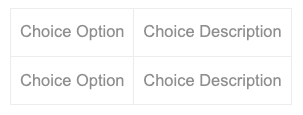
- At the bottom of the task, there is a field for your results. Click into the field to add the result language.
- After making changes to the topic, click the X in the upper right corner of the screen to save your work.
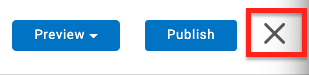
Creating tasks with steps automatically creates these DITA elements:
<steps> <step> <cmd>