Give your project structure with a DITA map.
Without a structure, your project is just a loose collection of topics. To provide this structure, follow these steps to create a DITA map.
- Just as you do when creating a topic, click Create New.
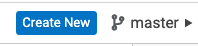
- Type of select Map.
- TItle your map and click Create & Edit.
- Beneath your map outline, in the pane on the left, click Open Library.
- Navigate to any of your existing topics that should go in the map.
- Note: The following step applies to concept, reference, and task topics.Select a topic and drag it to your DITA map.
- To save the map, click Close Library at the top-right of the window, then click the X at the top-right of the window. Your DITA map will be saved with your other project assets.
You have begun to structure your DITA project with a DITA map.